Once you have conducted a survey, you have the option to share the full report or sections of the report with a manager or a colleague.
You can share the full report or excerpts in two ways:
1. Share the report or excerpts digitally
2. Share the report or excerpts by downloading and sending the file
1. Share the report digitally via the GAIS platform
How to share the full report
- Click Edit to access the sharing options.
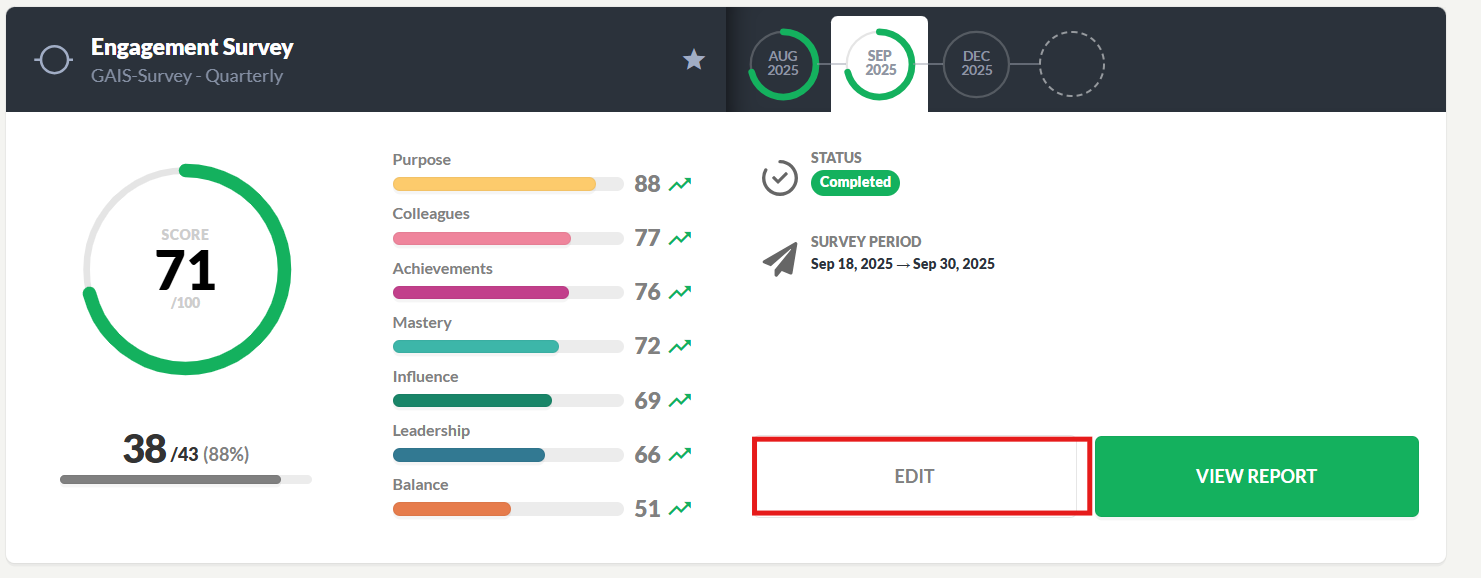
- Then click Share in the top right corner.
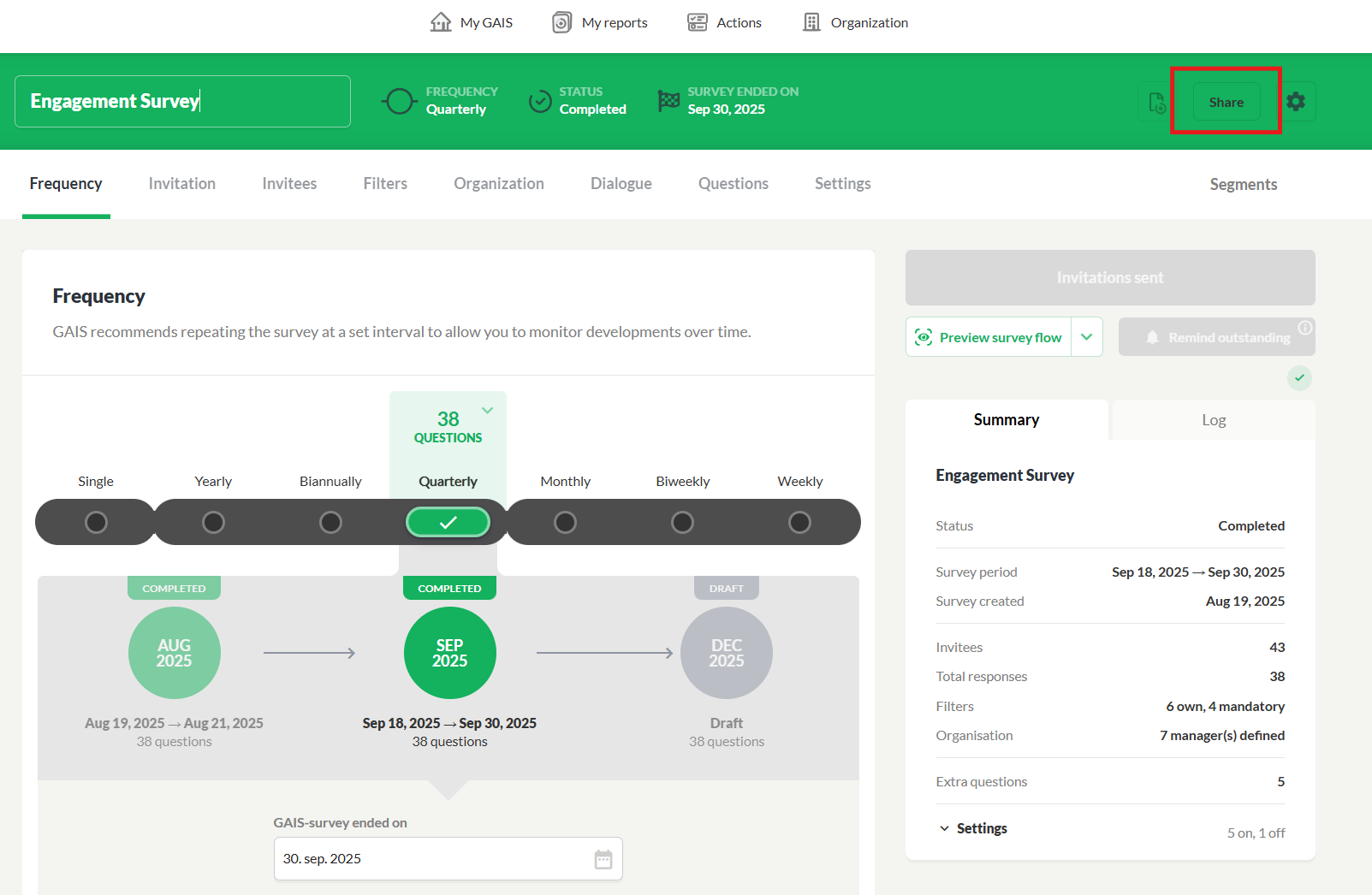
- Enter the email address of the person you want to share with and click Share.
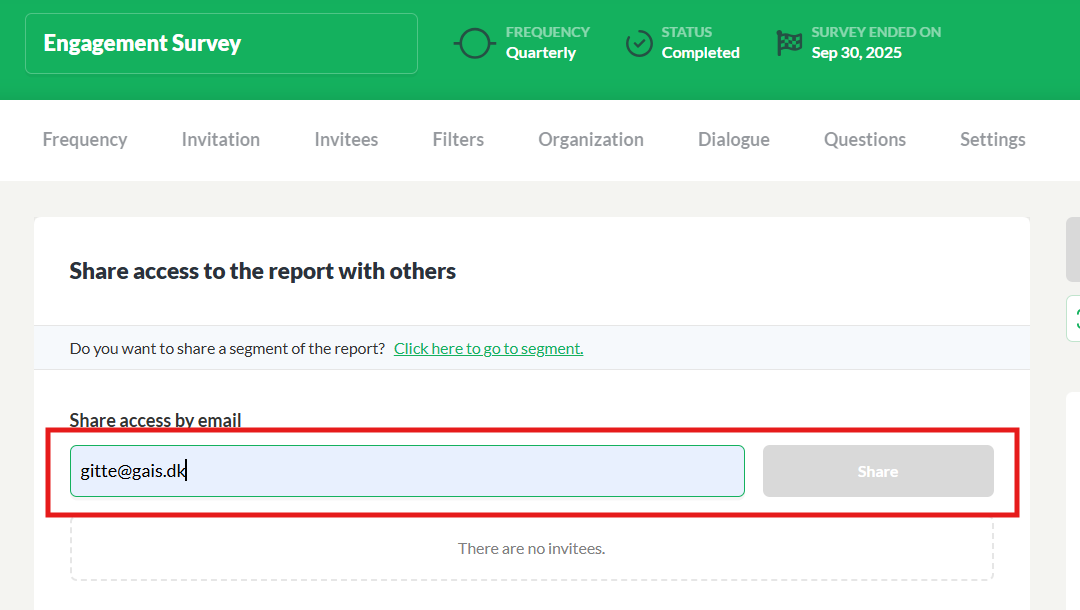
- The person you share the report with will get an email like this:

If they press the View the report button, they will be sent directly to the shared report. If they have never logged in to GAIS before, they have to create a code to gain access.
The link in the email will be active for 14 days. After that they can still gain access to the report, but only by logging in to GAIS via this link: GAIS login
How to share one or more segments
You can also choose to share a segment of the company report with one or more people. It could be department managers in your organization. When you share a segment the people you share the segment with have access to use GAIS’ digital functions within the given segment.
- Click the Segment button
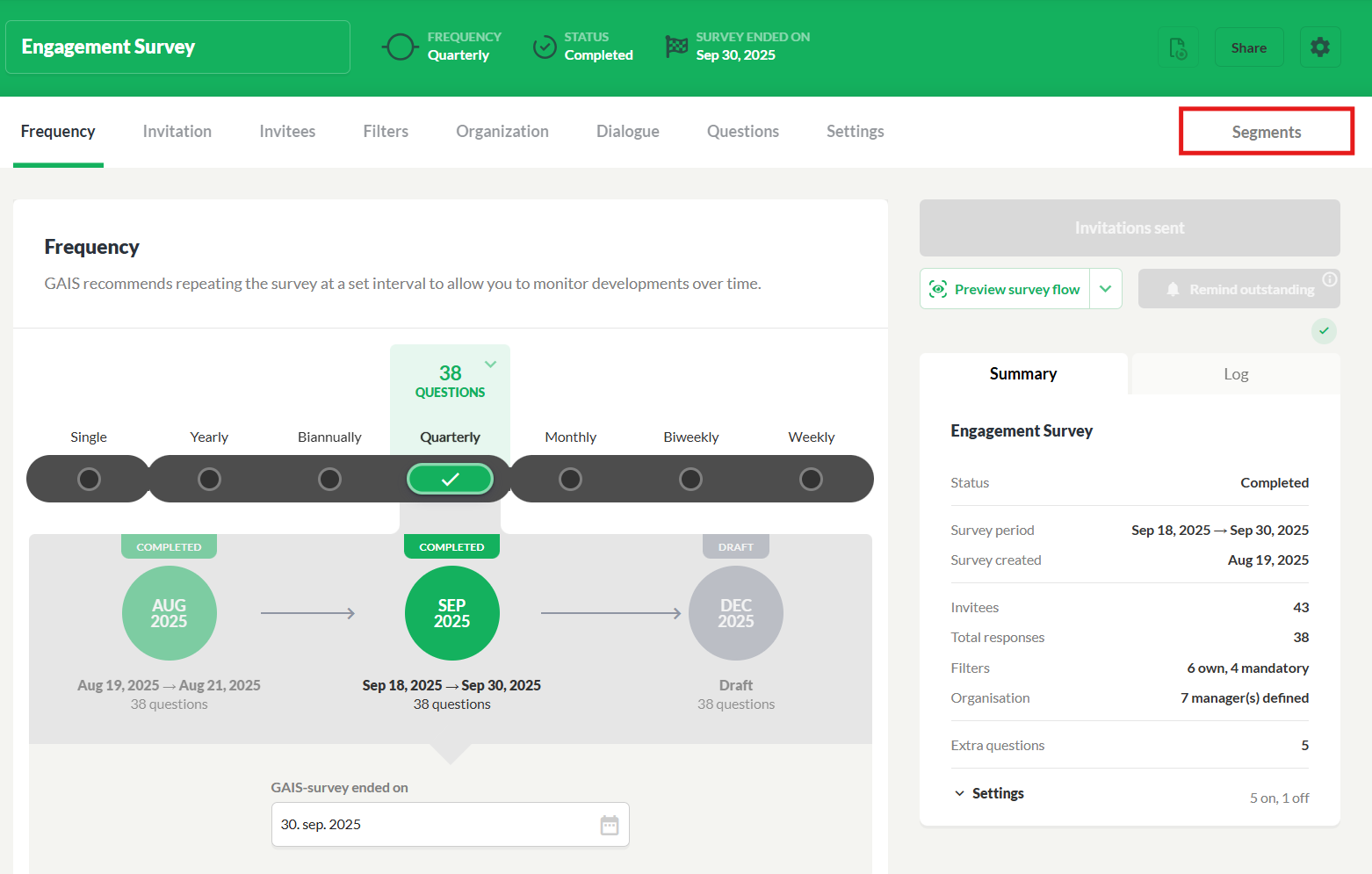
You need to define a few settings that apply across all your shared extracts:
- Hide comments in shared segments: If you enable this feature, none of the people you share segments with will be able to see participants’ free-text comments.
If you don’t enable it, recipients of shared reports will by default be able to see comments — but you can adjust this setting for each individual extract report (see below).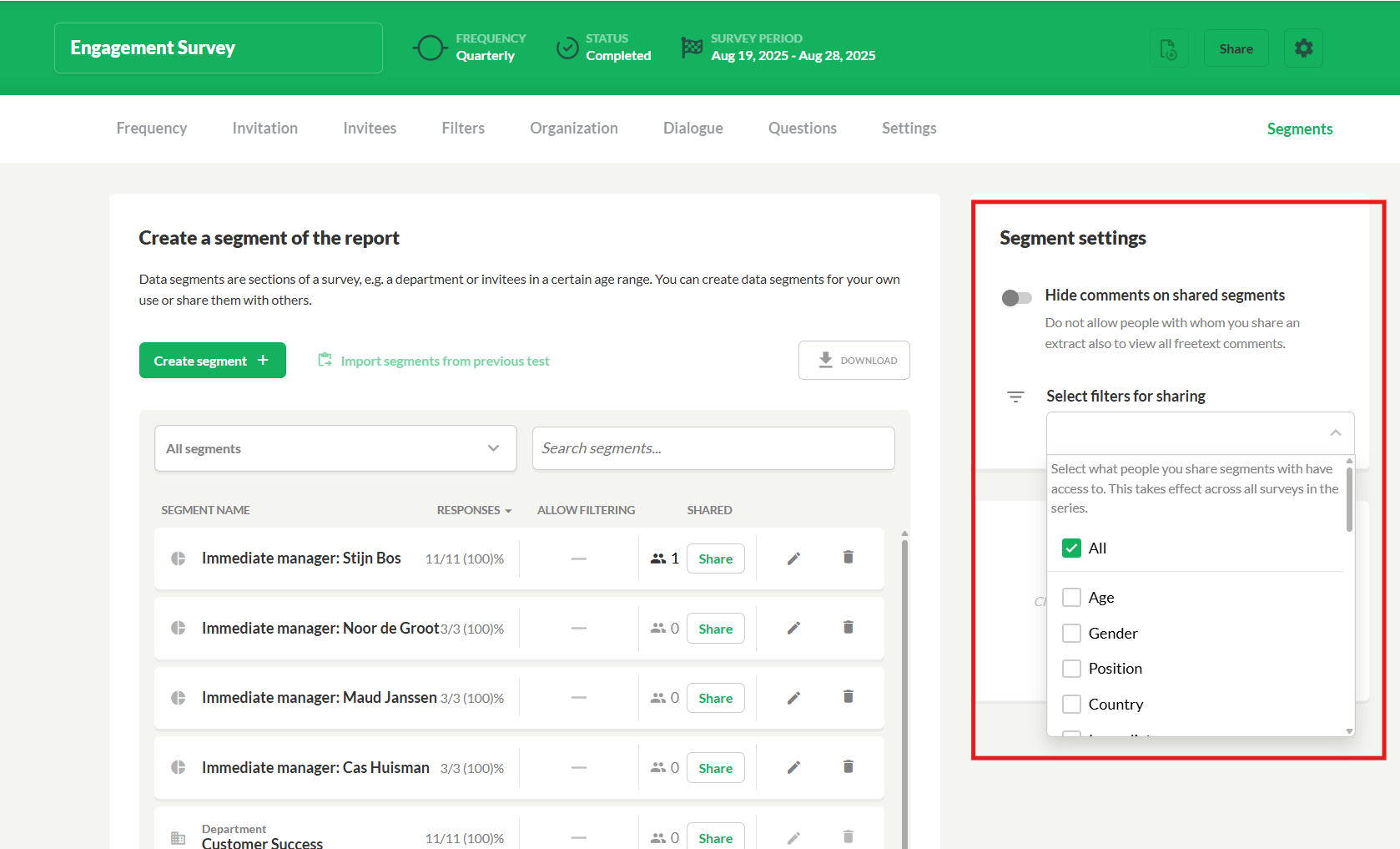
- Select filters to share: You can choose which filters should be accessible in shared segments. This applies across all shared reports where the filtering function is enabled. For example, you might want to allow filtering by age.
You now need to share and define settings for the invidual segment:
- Find the segment you want to share.
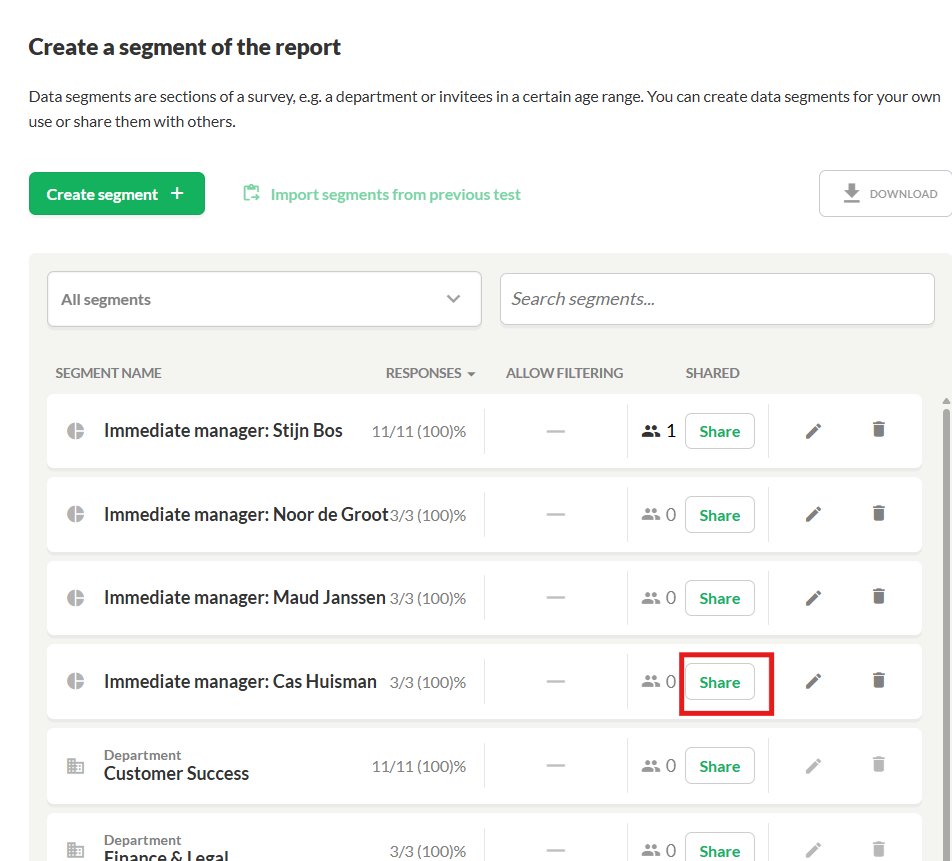
- Press the green Share button.
- Enter the email address(es) of the person(s) you want to share the segment with.
- Decide whether the recipient should be able to:
Use filtering: If you enable filtering, the recipient will only be able to use the filters you have defined across all your shared segments.
View comments: If your general settings allow comments across segments, this feature will automatically be enabled for the segment as well. However, if your general settings hide comments, you can choose to allow comments to be visible for this specific segment.
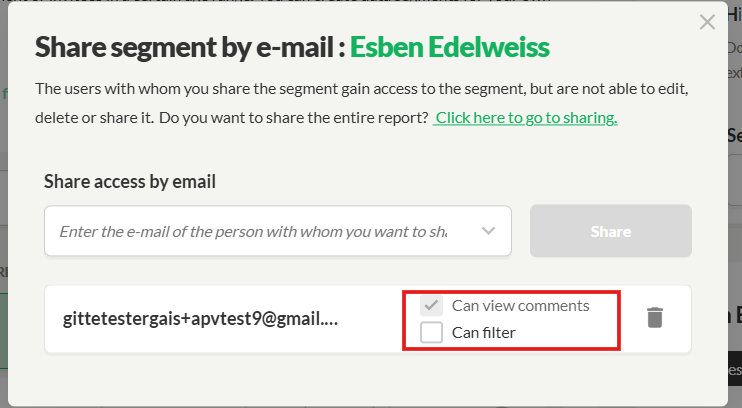
- The person you share the report with will get an email
2. Download the entire report or segments and share it
You can also download your report in various file formats. You can save the downloaded report or, for example, share it as an attachment.
- Go to the GAIS report
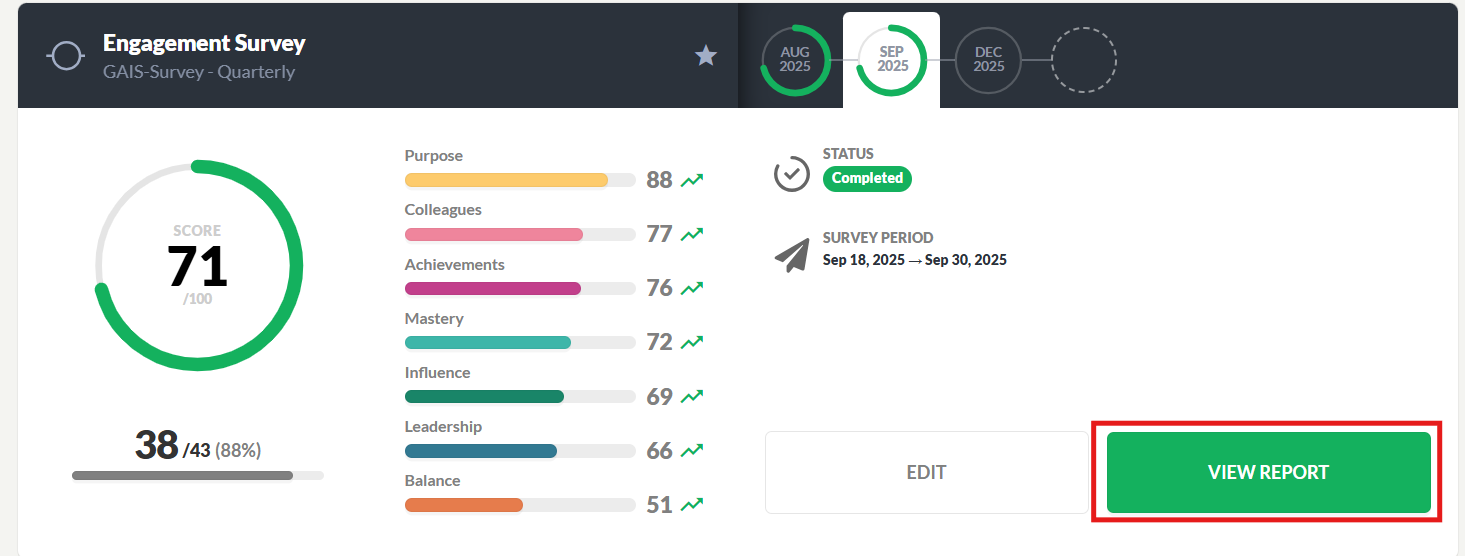
- Here you will find the Download Center at the bottom of the left menu.

Here you can download the report in a whole range of formats:
- PowerPoint: The full report can be downloaded in an editable PowerPoint format. Choose whether you want to include all, or only some, comments and actions.
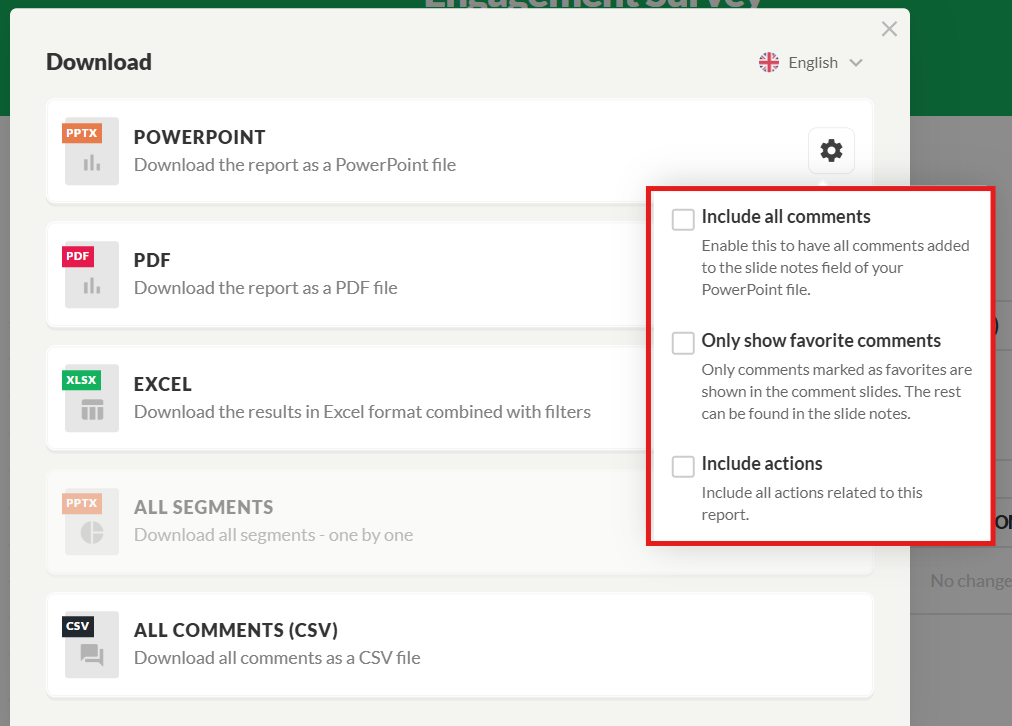
- PDF: The PDF format cannot be edited.
- Excel: The report results are downloaded in Excel format combined with filters.
- All segments: All segments are downloaded - one at a time. You can also choose to download selected segments.
- All comments: All free-text comments are downloaded as a CSV file.
- Download in your preferred language: Easily switch languages if you want to download reports in different languages.
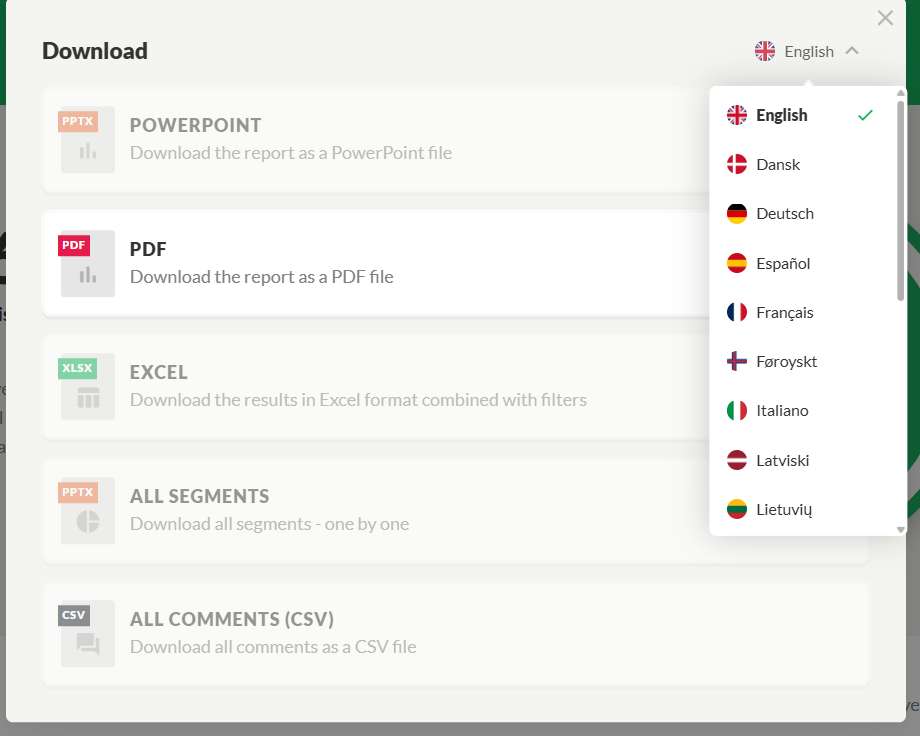
Option to benchmark segments
When you download an extract, you have the option to benchmark it against another extract. This means you can compare the results:
- With previous surveys (e.g., this year’s survey compared to last year’s)
- Or with the overall report from the current survey
This allows you to quickly see how the segment (e.g., a department, manager, etc.) performs over time or in relation to the rest of the organization. The feature makes it easier to identify trends or deviations in well-being.
Under Compare, select the report you want to benchmark against.
You can read more about the benchmarking option here.
Was this article helpful?
That’s Great!
Thank you for your feedback
Sorry! We couldn't be helpful
Thank you for your feedback
Feedback sent
We appreciate your effort and will try to fix the article